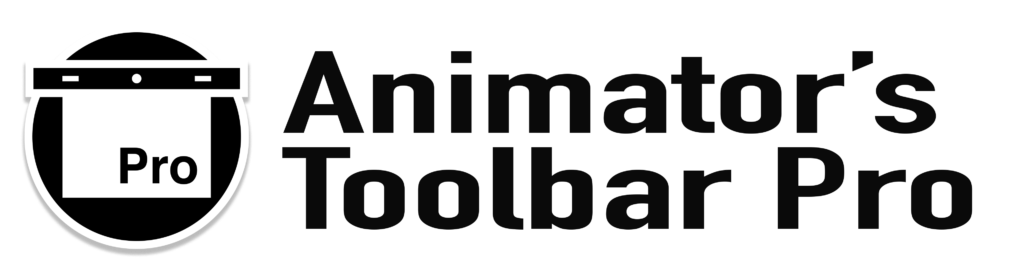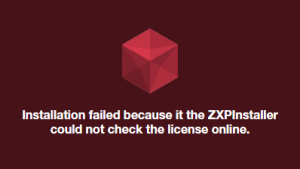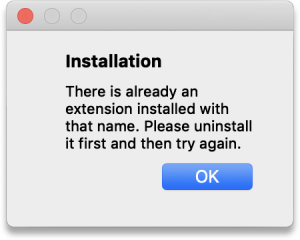If you’ve purchased a personal license of the Animator’s Toolbar Pro, thank you for your support! I’m guessing you’ve run into installation problems because you are reading this post. Sorry about that.
I recommend to always install through the Creative Cloud because that will ensure the Animator’s Toolbar updates will be installed automatically. Often times manual installation can be a quick solution for the CC installation issue but if you run into one of these error messages (or a variation thereof), you are stuck…
Below is a list of things to try/check if you run into installation problems:
- Are you logged into the Creative Cloud app with the Adobe ID used to purchase the extension?
The license of the extension is automatically linked to the Adobe ID used to purchase the extension. If you purchase the extension with the wrong Adobe ID/account you can request a refund from Adobe and purchase a new license with the correct account. Adobe does not provide the option to move licenses between accounts. - Is the latest version of the Creative Cloud app installed on your computer?
Updating to the latest Creative Cloud app version often solves any synching or installation issues you might have. If you already have the latest version installed, logging out and back in with the Creative Cloud app can refresh and restore the synch and installation processes. Final option would be to re-install the Creative Cloud app. - Restart Photoshop.
- Restart your computer.
If the previous steps did not yield any result and even manual installation will throw an error there might be a problem with the permission settings of the current user or program. Make sure you are logged in with an administrator account or (if on Windows) run the third party extension manager application explicitly as an administrator. Disk permissions under Mac OSx should be checked and/or fixed every time you restart your computer.
Contact me if you run into any error messages. Please make a screen grab of the error message and include it in your email as an attachment.
Hope that helps,
P.